Ever been puzzled by the labyrinth of buttons in the Logic Pro Control Bar? Dive into the latest video by Sangstersounds where he humorously unravels every mode, function, and customizable feature of this powerful tool. Whether you’re a rookie or a seasoned pro, this guide will have you whizzing through your sessions like a DJ on a dancefloor.
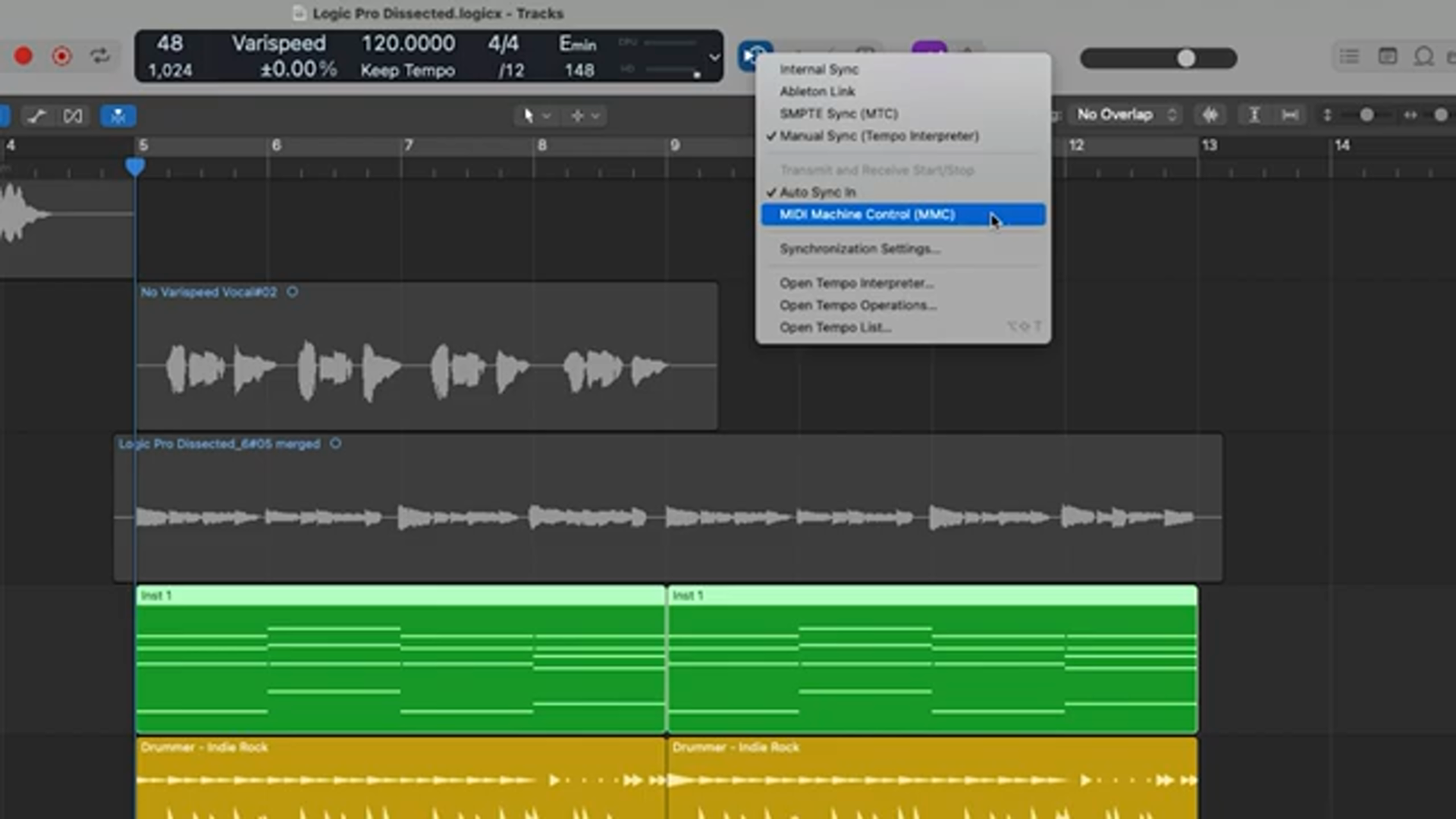
Unlocking the Secrets of Sync
Sangstersounds kicks off by unraveling the mysteries of sync, a feature many of us probably gloss over while trying to get that perfect beat. He confesses it’s a button he rarely touches, likening it to that old dusty vinyl in your collection, but he explains its use for external synchronization. This is crucial for connecting Logic Pro to other digital audio devices or even your vintage tape deck if you want to get fancy. With options like Ableton Link and SMPTE, you have all the sync protocols you could desire. Even if it’s not something he uses regularly, Sangstersounds shows how it can be a game changer for those expanding their studio setup.

"Today we'll be continuing our examination of the control bar."
Replacing and Punching In: Keeping It Fresh
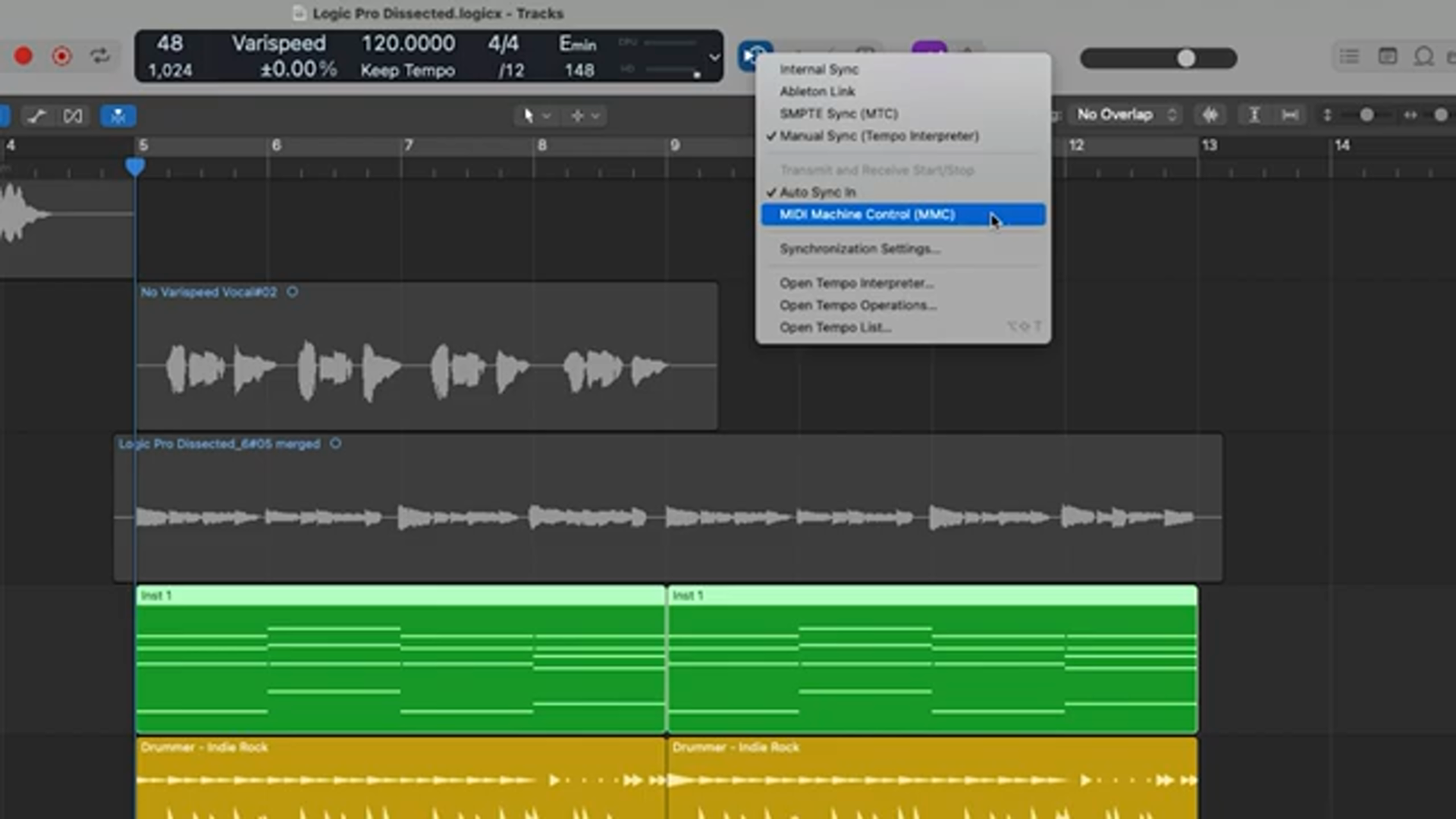
"This is all the Replace function does for audio recordings."
The next stop in this control bar tour is the Replace function, a real head-turner if you’re all about keeping your tracks fresh. Sangstersounds highlights how, unlike some DAWs, Logic Pro won’t make a comp folder when replacing an audio region. This is a boon for those who need a quick redo without diving into folder menus. He paints a picture of the Replace function as your new best friend—whether you’re erasing or punching to lay down those killer beats. He clarifies the difference between Region and Content mode, which is essential for both audio and MIDI tracks. With practical examples, Sangstersounds walks you through each mode, showing how it prevents your tracks from becoming a jumbled mess, and keeps your workflow snappy.
The Punch-In Chronicles
Auto Punch is up next, and Sangstersounds knows the struggle of hitting that perfect timing. This feature is the intelligent friend who holds your place in line at the concert when you need a break. Sangstersounds explains how defining punch-in ranges can make recording a breeze, especially when you want to be precise without stopping the flow. Tapping into his humorous style, he compares it to cramming all your gear into a tiny club venue – it’s snug, but it works. By introducing marquee selection tricks and using pre-roll for a clean edit, this feature turns into an essential for producers.
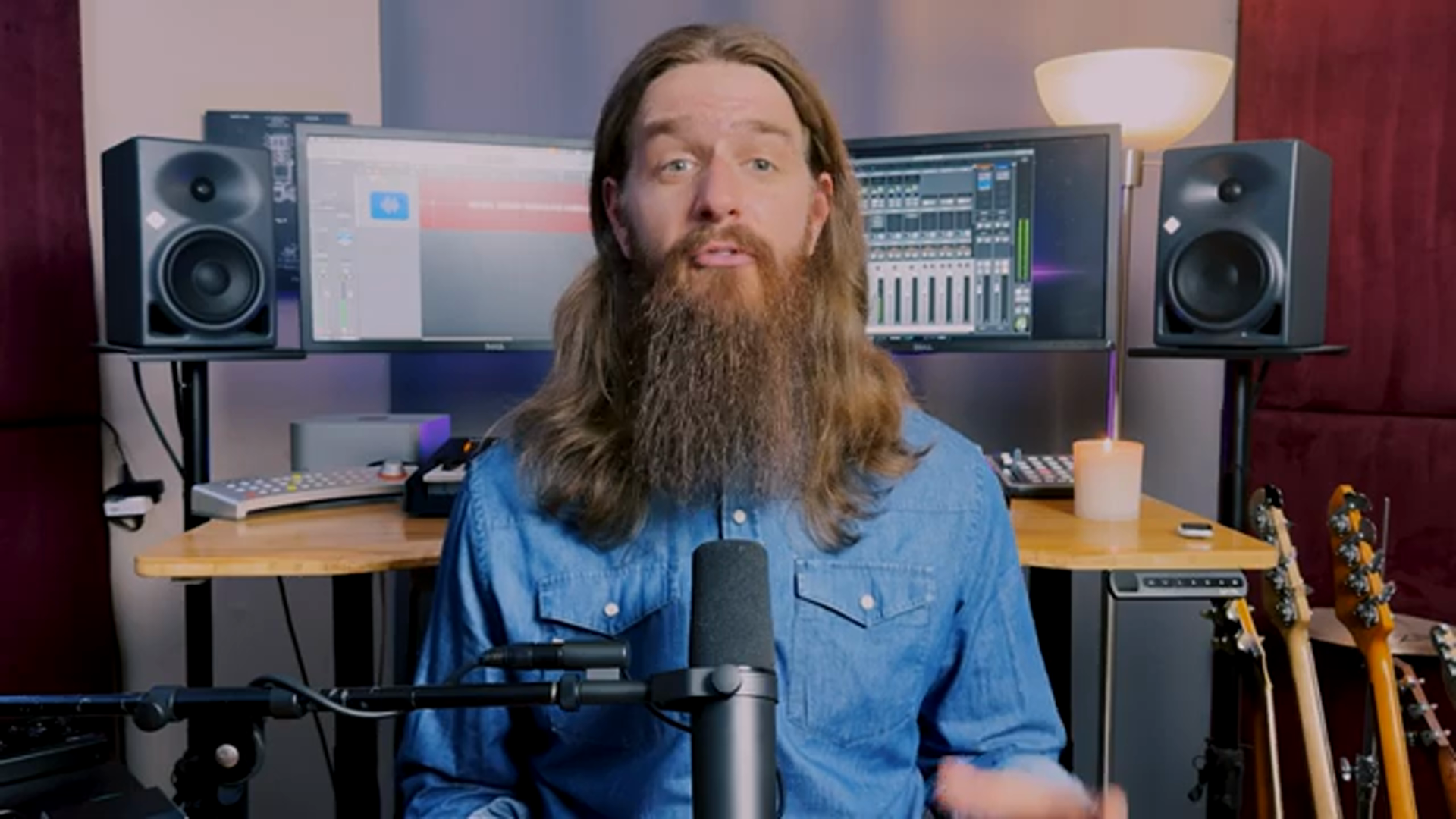
"With this up and down arrow icon on and turned red, we get this extra bar in the ruler, right below the cycle range."
Monitoring: Hear it Right, Record it Right

"Input Monitoring isn't doing anything if the track is record enabled."
Now, let’s talk monitoring. Sangstersounds tackles the intricacies of Software Monitoring, Auto Input Monitoring, and that sneaky little Input Monitoring button. Imagine trying to DJ a set while the club speakers lag behind – that’s what monitoring is all about. He peels back the layers of these functions, ensuring you know exactly when and what audio is being monitored as you lay down those sick tracks. Sangstersounds clarifies how these settings interact, solving the mystery of why sometimes what you hear isn’t what you get. By anchoring it in relatable scenarios, this section is a lightbulb moment for any beat maker.
From Latency to Level Tales: Navigating Extras
Finally, Sangstersounds delves into Low Latency Monitoring Mode and other control bar extras. Summing up latency woes like trying to get street food without the wait – frustrating, right? He explains how to reduce latency by bypassing those plugins that are always fashionably late to the party. Plus, there’s a nugget about tweaking delay limits, perfect for those who love tinkering. Prefader Metering is another gem, letting you hear your mix clearly even when the volume isn’t blasting like your neighbor’s boom box. Wrapping it up, he touches on the humble solo button and master volume slider, tools often overlooked but crucial in the heat of production.
Latest articles
Watch on YouTube:
https://www.youtube.com/sangstersounds
Links from sangstersounds:
Sponsored links:
If you purchase via these links, we may earn a small commission – at no extra cost to you.
🔗 Check price on Amazon